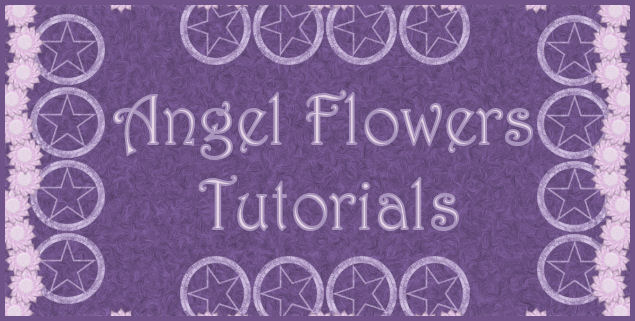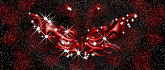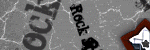This Tutorial was written by me, Angel Flower, from my own
ideas. Any similarities to others is coincedence. All my tutorials
are registered with TWI.
For this tutorial you will need
A Halloween Scrapkit. I am using a kit called Trick or Treat by GigglyGirlScrapz which you can purchase here http://www.fall3nangel.com/store/
Also visit her blog here WWW.GIGGLYGIRLSCRAPZ.BLOGSPOT.COM
Tube of choice. I am using the work of Cane Hoyer, You must purchase a license from MPT, www.mypsptubes.com, to use his work.
Just a note that anytime we paste something, if it looks too big, you can resize it using the deformation tool or by going to image-resize- i usually start with 85% and then if needed i repeat that step. Make sure all layers is unchecked when you do this.
New image-600x600-transparent.
Paste a paper of choice as a new layer. If needed resize.
Copy and paste a haunted house as a new layer and position in the center of the tag.
Paste a type of sign on the left bottom side of the tag, resize if needed.
Paste your tube on the bottom right of the tag. Resize it a little. See my tag for how this should now look.
The tube i am using came with a close up image so i pasted the close up image as a new layer and positioned toward the top of the tag. I lowered the opacity to about
50. If you dont have a close up you can use the selection tool to select the part of the tube youwish to use and copy and paste it that way and position where you like.
Copy and paste a moon in the top left corner of the tag.
Paste a cat onto your tag and resize. Position next to your sign or where you like.
Paste a couple of webs onto your tag and position where you like or see my tag for placement.
Copy and paste a skull, resize, and position at the tip of the haunted house.
Paste a gravestone and position where you like. See my tag for reference.
Paste some word art or type out words of choice and position along the bottom of the tag.
Now hide the paper layer and the background layer by clicking the eye next to each layer. Now go layers-merge visible. Now unhide the layers we hid.
Duplicate the merged layer on on the original go effects-texture effects-soft plastic-18,1,10,0 and white. Repeat with the same settings.
Now duplicate the layer we applied the soft plastic to, and on the original go to effects-texture effects-mosaic antique-70,70, 50,2,50.
Now is the time to resize your tag if you think it is too big. Just go to image-resize but this time make sure all layers is checked.
Add your copyright info. Add your name in a spooky type font. Give it a drop shadow. I used 0,0,100,5 and white.
Thats it you are done.
©Angel Flower September 2008
Sunday, September 28, 2008
Trick or Treat Vampire style
Posted by angel flower at 1:21 PM 0 comments
Labels: Tutorials
Saturday, September 27, 2008
Witchy Attitude

This Tutorial was written by me, Angel Flower, from my own
ideas. Any similarities to others is coincedence. All my tutorials
are registered with TWI.
For this tutorial you will need
Scrapkit. I am using a kit called Boo Attitude by Kay. You can purchase the kit here http://www.sweetnsassydigiscrappers.com/store/
Also visit her blog here http://kookykaysscrapz.blogspot.com/
Tube of choice. I am using the work of Elias Chatzoudis
You must purchase a license from MPT, www.mypsptubes.com to use his work.
Just a note that anytime we paste something, if it looks too big, you can resize it using the deformation tool or by going to image-resize-
i usually start with 85% and then if needed i repeat that step. Make sure all layers is unchecked when you do this.
New image-600x600-transparent.
Copy and paste a paper. Resize if needed. Now paste another paper of choice and resize by about 80%. This second paper should be slightly smaller than the first so that it almost looks like the bottom paper is bordering the paper we just pasted. See my tag for reference.
Paste a cluster frame toward the top right of the canvas. Grab the magic wand and put the mode to add, tolerance 20, and feather 0.
Click in the center of each of the frames. Go to selections-modify-expand by 3. Paste a paper that you want to use for the inside of the frame. Selections invert, and hit delete. Select none.
Now paste a tube and position so that the part you want to use shows through the first frame. Make your frame layer active and click in the center of the first frame you chose. Now make your tube layer active and go selections invert and hit delete. Select none. Repeat these steps for the rest of the frames you have.
Move all the tube layers for the frames below the frames layer. Hide all your layers except these tube layers. To do this click the little eye next to each layer.
Now click on one of your tube layers and go layers, merge down. Now unhide all your layers. Change the blend mode on the tubes layer to overlay. To do this
double click on the layer and in the blend mode box choose over lay.
Now go back to your frame layer and give it a drop shadow.
Paste a flower of choice and move this layer to the top. Position in the center of your frames so it almost looks as though it is joining them together. See my tag
for reference.
Give it a drop shadow.
Paste a ghost and move this layer so it is just above our background layers. Position so that it sticks out of the top of the frames. See my tag for placement.
Paste a letter or other element of choice and positon under the frame but so that the tip sticks out of the side. See my tag for placement.
Now paste a broom on the left side of your tag and position how you like.
Get another flower and paste one on each side of the first flower we used. Again, see my tag for placement.
Give each flower a drop shadow.
Paste some word art or type out words of choice along the bottom of the tag.
I also pasted a cat along the bottom of the tag so it looks like it is walking on the words.
Now is the time to resize your tag. Go image-resize-all layer checked this time.
Add your copyright info and add your name.
Thats it you are done!
©Angel Flower September 2008
Posted by angel flower at 5:31 PM 1 comments
Labels: Tutorials
Pinup Passion

This Tutorial was written by me, Angel Flower, from my own ideas. Any similarities to others is coincedence. All my tutorialsare registered with TWI.
For this tutorial you will need
Scrapkit. I am using a ptu kit called Passion in the Darkness by Melisa. You can purchase this kit here: http://www.poisonedprincess.com/oscommerce/catalog/index.php and visit her blog here http://melisasscraps.blogspot.com/
Tube of choice. I am using PinUpToons, you must purchase a license from CILM, www.cilm.com to use his work.
New image-600x600-transparent.
Just a note that anytime we paste something, if it looks too big, you can resize it using the deformation tool or by going to image-resize- i usually start with 85% and then if needed i repeat that step. Make sure all layers is unchecked when you do this.
Flood fill with white.
Paste a paper from your kit as a new layer on the canvas.
Paste a frame as a new layer and resize. Click in the center of the frame with your magic wand. Mode is add, match mode is rgb, Tolerance 20, feather 0. Go to selections- modify-expand by 3. Depending on the frame you are using you may need to expand by more.
Now paste another paper of choice as a new layer. Selections-invert-hit delete. Select none. Move this paper layer below your frame layer.
Copy and paste your tube as a new layer. Resize and position so it sits nicely inside the frame. Move this layer below the frame layer but above the paper layer.
Give your tube a drop shadow. I used V -1, H 7, opacity 75, blur 9, color black.
Paste a ribbon across the bottom of the frame. Resize and position so that it slightly hangs a little over each side. See my tag for reference.
Paste a bow and position on the center of the ribbon. Resize if needed.
Paste a doodle onto your canvas. Move this layer so it is just above our background paper layer. Position on one side of the frame. Once happy, duplicate this layer and go image mirror. You should now have a doodle on each side of the frame.
Paste a gem as a new layer and resize. Position right in the center of the bow. See my tag for reference.
Give your gem a drop shadow of -1,1,75, 9 and black. Give your bow the same drop shadow.
Paste a scrappy flower as a new layer. Resize and position on one of the corners of the frame. Duplicate this layer and go image-mirror. You may need to move it slightly so it is on the opposite corner. Go layers-merge-down. Now your two flowers should be one layer. Duplicate this layer and go image flip.
you should now have two flower layers, one on the top corners of the frame and one on the bottom corners of the frame. Give both layers a drop shadow.
Paste a butterfly at the top center of the tag just above the frame. Resize if needed. Give it a drop shadow. See my tag for reference.
Paste another flower and resize. Position on the side of the frame. See my tag for placement. Duplicate and mirror.
Give them both a drop shadow.
Now is the time to resize your tag if needed. Go to image resize and make sure all layers is checked this time.
Now add your copyright info. Add your name. Once happy with it convert to raster. I then gave my name a soft plastic effect. Go to effects-texture effects-soft plastic.
I used settings of 3,55,5, angle 0 and color white. Now give it a drop shadow.
Thats it you are done.
©Angel Flower September 2008
Posted by angel flower at 2:11 PM 0 comments
Labels: Tutorials
Sunday, September 21, 2008
Unicorn Visions

This Tutorial was written by me, Angel Flower, from my own
ideas. Any similarities to others is coincedence. All my tutorials
are registered with TWI.
For this tutorial you will need
Scrapkit of choice. I am using a PTU kit called Violet Visions by ShhhScrapz and is available for purchase here:
http://www.fall3nangel.com/store/
Also visit her blog here www.shhhscrapzshack.blogspot.com
Tube of choice. I am using the work of Amy Brown. You must purchase a license from CILM, www.cilm.com, to use her work.
New Image-600x600-transparent.
Open a paper of choice and paste as a new layer. Resize if needed by going to image-resize-about 80%-all layers unchecked.
Anytime something is too big to you you can resize it.
Now paste a frame from your kit as a new layer. If needed resize.
Make your paper layer active. Open another paper from your kit and copy and paste as a new layer on your canvas. This is going to be our paper for our frame. Make your frame layer active. Now you can either grab your magic wand and click in the center of your frame, or you can click the little arrow next to the magic wand and choose selection. If you choose to use the selection then you need to set the type to ellipse. Try to place the selection tool directly in the center of your frame and draw out a circle that slightly overlaps your frame. If you used the magic wand then you just click in the center and then go selections-modify-expand by about 4- then go invert.
Make your paper for the frame the active layer and hit delete. Now the paper should only be showing through the frame. Selections-select none.
Give your frame layer a drop shadow by going effects-3d effects-drop shadow.
Paste your tube as a new layer. Make sure this layer is below the frame but above the paper. Resize to your liking. If you have any bits that hang out of the frame,
you can use the method we used above for the paper of the frame to delete the bits of tube that hang out of the frame. Or you can also just use the eraser to erase
the parts that hang out.
Give your tube a drop shadow.
Copy and paste a bow and position on the top center of your frame. Give it a drop shadow. I then chose to paste a flower type element on top of the bow in the center
but this is up to you. If you do this, give it a drop shadow also.
Paste a ribbon buckle or ribbon eyelet as a new layer. The things i used were three seperate pieces, one being the ribbon attached to the eyelet, the second being the knotted ribbon and the third was the flower element. Once you have the ribbon eyelet or buckle pasted and positioned, see my tag for reference or position where you like, then paste your other ribbon as a new layer. Resize if needed. Position so that a little part of the top of the ribbon is slightly over the buckle or eyelet part of the first one we pasted. Now make the ribbon eyelet or buckle layer active and with the magic wand click in the center of the little open circle part. Now make the second ribbon layer active and hit delete. Select none.
Now it should look as though the normal ribbon is wrapped around the buckle or eyelet of the first ribbon.
For the third part, paste a flower element as a new layer. If needed resize. Position so that the flower is centered on top of the bottom part of the ribbon we just did. Now it should look like the flower is attached to the ribbon. See my tag for reference.
I gave my flower only a drop shadow. Now right click on your flower layer and go merge down. Now your flower and your normal ribbon should be one layer. Now right click this layer and merge down again. Now you should have one layer with your ribbon buckle or eyelet, your ribbon, and your flower. Now that it is one layer, go to image-duplicate. Now go image mirror. This should put the duplicate on the opposite side. If needed position to your liking.
I gave each of these two layers a drop shadow.
Paste a flower clip as a new layer and position on the top left of the frame next to the bow. See my tag for reference. You may need to rotate it slightly to position it correctly. Once happy with it, duplicate it and go image-mirror. Now you should have a clip on each side of the bow.
I then pasted some flowers all the way around my frame. Once your are happy with the placement, give them a drop shadow.
Now is the time to resize your tag if you wish. Go to image-resize, choose your percentage and make sure all layers is checked.
Now add your copyright info. Add your name. Convert to raster once happy with it. Go to effects-3d effects-inner bevel. I used bevel 2-width 5-smoothness 24-depth 5-ambience 13 - shininess 10 -angle 315 -intensity 41 -elevation 34 -color white.
Now if you want you can add a drop shadow. And thats it, you are done!!
©Angel Flower September 2008
Posted by angel flower at 6:46 PM 0 comments
Labels: Tutorials
Thursday, September 18, 2008
Sweet as Cherries

This Tutorial was written by me, Angel Flower, from my own ideas. Any similarities to others is coincedence. All my tutorials are registered with TWI.
For this tutorial you will need
Scrapkit. I am using a PTU kit called Chocolate Covered Cherries by Angie and Melisa from Poisoned Princess, you can purchase the kit here: http://www.poisonedprincess.com/
Tube of choice. I am using the work of Keith Garvey. You must purchase a license from MPT, www.mypsptubes.com
to use his work.
New image-600x600- transparent.
Flood fill with white. Copy and paste a paper as a new layer. You may need to resize by about 80%. Go to image-resize-80%-all layers unchecked. Anytime you paste something and it is too big this is the method you can use to resize. You can also use the deformation tool.
Copy and paste a frame as a new layer. Grab your magic wand, settings are mode add, tolerance 10, feather 0.
Click in the center of the frame. Go to selections-modify-expand by 5.
Copy and paste another paper as a new layer. Go selections-invert and hit delete. Select none.
Move the paper layer for the frame below the frame layer.
Give your frame layer a drop shadow of 0,0,65, 5, and white.
Now copy your tube and paste as a new layer on your canvas. Move this layer the top. Resize if needed.
Make your frame layer active again and click with your magic wand in the center and expand by 1 this time.
Make your tube layer active. Keep selected. Grab your eraser, size about 24-hardness 20-step 46-density thickness and opacity 100-rotation 0.
Erase only the bottom part of your tube. Dont worry about getting too much because you will only be able to erase what is outside the selection.
Select none.
Place a flower of choice on the left side of the frame. See my tag for reference. Then place another element of choice below the flower and over slightly if you are using around frame. Otherwise just under the flower will work.
I then placed some cherries underneath that and i moved the cherry layer below the other two element layers.
I then placed the same elements on the right side of the frame but in a slightly different order. Again see my tag for reference.
Paste a bow on the bottom of the frame and give it a drop shadow of choice by going to effects-3d-effects-drop shadow.
Grab one of the doodles and paste as a new layer. Position this layer below the frame and frame paper layers. duplicate it and go image mirror.
Merge these two layers together by going layers-merge-down. Now duplicate this merged doodle layer and go image-flip.
Now merge these two doodle layers together.
Give this doodle layer a drop shadow of choice but make the color white.
Copy and paste a tag and place at the bottom so it looks like it is being held by the bow.
Type out some words of choice on the tag.
Now is the time to resize your tag if you wish. Just go to image-resize-by about 80%-all layers checked this time.
Now add your copyright. I added mine just above my typed words.
Now you can add your name where and how you like or if you want it like mine follow these steps.
Go to your preset shapes and grab your elipse tool. Width about 3. Colors do not matter as long as it is visible on your tag.
Draw out a circle slightly larger than your frame. Grab your text tool and with your mouse hover over the edge of the circle at the top right until you see the A with the little half circle line under it. Click to type your name. Type your name in the colors and font of choice.
Now comes the tricky part. click the little + in the layer palette next to the shape layer. Notice the plus sign turns into a minus - sign and you now have one layer with the shape and name and two sub layers, one with just the name and one with the circle. Click the little eye next to the sub layer with only the circle. Notice this made the circle dissappear but the name is still there. Now go back to the - sign and click it. It now becomes the + sign and it is now back to one layer. Right click this layer and convert to raster. Your name should still be in the same shape.
You can now move your name slightly if you wish to reposition it.
Give your name a drop shadow. I used 0,-2,100,5 and white.
Now save and you are done.
©Angel Flower September 2008
Posted by angel flower at 6:19 PM 0 comments
Labels: Tutorials
Saturday, September 13, 2008
Scarecrow fun

This Tutorial was written by me, Angel Flower, from my own ideas. Any similarities to others is coincedence. All my tutorials are registered with TWI.
For this tutorial you will need :
Scrapkit. I am using a PTU kit called Autumn Dreams Scrapkit by Sox Sational Scraps, formerly AussieScrappers, which you purchase here http://www.designerscrapslivinlarge.com/
Mask of choice I used a mask called dots and floral which you can get here http://www.essexgirl.uk.com/sg_masksp31.htm . Please be sure to read her TOU. Download the mask to your own hard drive and save in your psp masks folder. If you are unsure how to do this you download the mask and save it and then open it in psp and minimize till we need it.
Eye Candy 4000-optional
This tutorial is written specifically for this kit, although you can always use a similar one if you dont have it but the steps involved will be directed towards the elements in this kit.
New image-600x600
Flood fill with white.
Open a paper of choice from the kit. I used paper 4.
Copy and paste as a new layer.
If needed resize by about 85% by going to image-resize. Make sure all layers is unchecked.
Now we are going to add the mask you chose. If you put the mask in your psp masks folder then you need to go to Layers-load/save mask-load mask from disk. Click the drop down
box and find the mask you have chosen to use, if you are using the same one as me, it is ths sg_dots-and-floral. The settings are source luminance-fit to canvas invert transparency checked=
hide all mask. click load.
If you chose to save the mask and minimize it in your psp, you can now restore it. Go to layers-new mask layer-from image-click the drop down box and find sg-dots-and-floral. Source luminance and invert mask data checked.
Right click on the layer that says mask and go merge group.
Open the scarecrow fall words. Copy and paste as a new layer on your canvas. position in the bottom left box. Resize by about 70%. See my tag for reference. Give it a drop shadow of choice by going effects-3d effects drop shadow. I used 0,0,100,5 and black.
Open the Scarecrow 5 and paste as a new layer on your canvas. Resize by about 75%. Go to image and mirror. Place on the right side in the top box. See my tag for reference. Give it the same dropshadow.
Open the pumpkins 2. Copy and paste as a new layer. Resize by about 70%. Position next to the scarecrow we just added. Give the same drop shadow.
Open the sunflower 8. Paste as a new layer onto the canvas. Resize by about 85%. Paste in the top left side of the canvas. Now open the sunflower 7. Copy and paste as a new layer and resize by 75%.
Center it directly on top of the other sunflower. See my tag for reference.
Open the wrap 2. Copy and paste as a new layer. Resize by about 45-50%. Position this on the bottom of the box in the top right where our scarecrow and pumpkins are. Move this layer below our fall scarecrow layer. See my tag for how it should look.
Now is the time to resize your tag if you wish. Make sure all layers is checked this time.
Add your copyright info. Add your name. I gave my name a gradient glow using eyecandy 4000. This is up to you. You can always use a drop shadow or leave it as is.
Thats it, you are done.
©Angel Flower September 2008
Posted by angel flower at 4:39 PM 0 comments
Thursday, September 11, 2008
Whispers from the Sea

This Tutorial was written by me, Angel Flower, from my own ideas. Any similarities to others is coincedence. All my tutorialsare registered with TWI.
For this tutorial you will need one or two tubes of choice. I am using the work of Maxinne Gadd. You must purchase a license from MPT,
http://www.mypsptubes.com to use her work.
Scrapkit. I am using a kit called Muted Whispers by ShhhScrapz, which you can purchase here http://fall3nangel.com/store/, also visit her blog here http://www.shhhscrapzshack.blogspot.com/
New image-600x600-transparent.
Flood fill with white.
Copy and paste a paper of choice as a new layer.
Any time we paste something and it looks too big to you, resize it by either going image-resize-I always use about 80% and then if its still too big then repeat the process-make sure all layers is unchecked, or you can also resize by clicking the little arrow tool which will enable you to resize using the deformation box that appears around the image.
This will be our background paper.
Copy and paste a frame as a new layer. I used a double frame.
Grab your magic wand-set the mode to add, the match mode to rgb, tolerance-10-feather 0. These are the settings we will use any time we use the magic wand in this tutorial. Click in the center of both sides of the frame. Selections-modify-expand-depending on the type of frame you will need to choose anywhere between 4 and 10. I used 8 for the frame I chose. Now go selections-invert. Keep selected. Paste another paper of choice and if needed use the mover tool, you get this by clicking next to the arrow tool and choose move instead of pick, to postion the paper so it shows through the frame. You may need to repeat this process for the second half of the frame if the paper doesnt show through both sides. Once positioned properly, hit delete. Keep selected, once you have the paper done for both sides of the frame and the excess deleted, go selections invert, Now since we expanded our selection by 8, or whatever you used, we have to go selections-contract-by whatever amount you had expanded by. Keep selected. Go to selections-float. Go effects-3d effects-cutout- V+H 3-opacity 70-blur 10-color black-fill interior unchecked. Now repeat only changing the V+H to -3. Select none. Move this layer below your frame layer if it isn't already.
Make your frame layer active. Paste your tube as a new layer. Move below your frame layer but above the papers. Position so the face of the tube is showing through the frame.
Now make your frame layer active. Click in the center with the magic wand. Selections-expand-by whatever amount you used above. Selections- invert- Make your tube layer active-hit delete. Select none. Repeat these steps for the other half of the frame using either the same tube or a different tube if you wish. Give both your tube layers a drop shadow of choice. You do this by going effects-3d effects-drop shadow.
Now hide your two background layers-your background paper and your white filled layer- you do this by clicking the little eye next to the layer in the layer palette.
Now click on your frame layer so it is active. Right click and go layers-merge-visible. This should merge your frame, your tubes-and your papers for the frame into one layer. Unhide the layers we hid.
Position the merged layer where you like.
If the kit your are using has a pin in it, paste it as a new layer and position on the side of the frame and rotate it slightly using the deformation tool. Erase part of it so that it looks like it is pinned to the frame holding it in place. Once happy, duplicate it and go image mirror. Position on the other half or side of the frame. See my tag for reference. Give both pin layers a drop shadow of 0,0,65,5 and black.
Paste a flower of choice and place in between the two sides of the frame. Move the layer under the merged frame layer. Position the flower how you like so that it is sticking out from under the frame. Duplicate and position at top center of the two frames.
See my tag for reference. Give the flowers a drop shadow of choice.
Duplicate one of the flowers again and position slightly to the side of the bigger flower. I started with the one on the top center of the frame. Resize this one so that it is smaller than the bigger one. Duplicate this smaller flower and position the other side of the big flower so you should have the big flower in the top center and then a small flower on each side. Repeat these steps for the big flower on the bottom center of the frame. See my tag for reference of what it should look like when you are finished with the flowers.
Copy and paste a butterfly on each side of the frames by the flowers where you like.
Paste a bow at the top of the first frame and and on the bottom of the second frame.
See my tag for reference. Give them a drop shadow.
Hide your background layers again and merge visible. You should now have three layers. Your merged layer, your background paper, and your white layer. Unhide the two backgound layers.
Duplicate your merged layer and on the original go to effects- texture effects mosaic glass-100,100,50,0,2,50, symmetric checked.
Duplicate the mosaic layer. Go image flip, and then image mirror.
Merge the two mosaic layers together and then right click on the merged mosaic layer and lower the opacity to about 50%.
Now is the to resize your tag if you wish. Make sure all layers is checked this time.
Now add your copyright info. Add your name. Give it a drop shadow.
Save and you're done!
©angel flower september 2008
Posted by angel flower at 2:28 PM 0 comments
Labels: Tutorials
this is my second blog which will be for all of my tutorial from today on.
Posted by angel flower at 2:15 PM 0 comments