
This Tutorial was written by me, Angel Flower, from my own ideas. Any similarities to others is coincedence. All my tutorials are registered with TWI.
For this tutorial you will need
Scrapkit. I am using a PTU kit called Chocolate Covered Cherries by Angie and Melisa from Poisoned Princess, you can purchase the kit here: http://www.poisonedprincess.com/
Tube of choice. I am using the work of Keith Garvey. You must purchase a license from MPT, www.mypsptubes.com
to use his work.
New image-600x600- transparent.
Flood fill with white. Copy and paste a paper as a new layer. You may need to resize by about 80%. Go to image-resize-80%-all layers unchecked. Anytime you paste something and it is too big this is the method you can use to resize. You can also use the deformation tool.
Copy and paste a frame as a new layer. Grab your magic wand, settings are mode add, tolerance 10, feather 0.
Click in the center of the frame. Go to selections-modify-expand by 5.
Copy and paste another paper as a new layer. Go selections-invert and hit delete. Select none.
Move the paper layer for the frame below the frame layer.
Give your frame layer a drop shadow of 0,0,65, 5, and white.
Now copy your tube and paste as a new layer on your canvas. Move this layer the top. Resize if needed.
Make your frame layer active again and click with your magic wand in the center and expand by 1 this time.
Make your tube layer active. Keep selected. Grab your eraser, size about 24-hardness 20-step 46-density thickness and opacity 100-rotation 0.
Erase only the bottom part of your tube. Dont worry about getting too much because you will only be able to erase what is outside the selection.
Select none.
Place a flower of choice on the left side of the frame. See my tag for reference. Then place another element of choice below the flower and over slightly if you are using around frame. Otherwise just under the flower will work.
I then placed some cherries underneath that and i moved the cherry layer below the other two element layers.
I then placed the same elements on the right side of the frame but in a slightly different order. Again see my tag for reference.
Paste a bow on the bottom of the frame and give it a drop shadow of choice by going to effects-3d-effects-drop shadow.
Grab one of the doodles and paste as a new layer. Position this layer below the frame and frame paper layers. duplicate it and go image mirror.
Merge these two layers together by going layers-merge-down. Now duplicate this merged doodle layer and go image-flip.
Now merge these two doodle layers together.
Give this doodle layer a drop shadow of choice but make the color white.
Copy and paste a tag and place at the bottom so it looks like it is being held by the bow.
Type out some words of choice on the tag.
Now is the time to resize your tag if you wish. Just go to image-resize-by about 80%-all layers checked this time.
Now add your copyright. I added mine just above my typed words.
Now you can add your name where and how you like or if you want it like mine follow these steps.
Go to your preset shapes and grab your elipse tool. Width about 3. Colors do not matter as long as it is visible on your tag.
Draw out a circle slightly larger than your frame. Grab your text tool and with your mouse hover over the edge of the circle at the top right until you see the A with the little half circle line under it. Click to type your name. Type your name in the colors and font of choice.
Now comes the tricky part. click the little + in the layer palette next to the shape layer. Notice the plus sign turns into a minus - sign and you now have one layer with the shape and name and two sub layers, one with just the name and one with the circle. Click the little eye next to the sub layer with only the circle. Notice this made the circle dissappear but the name is still there. Now go back to the - sign and click it. It now becomes the + sign and it is now back to one layer. Right click this layer and convert to raster. Your name should still be in the same shape.
You can now move your name slightly if you wish to reposition it.
Give your name a drop shadow. I used 0,-2,100,5 and white.
Now save and you are done.
©Angel Flower September 2008
Thursday, September 18, 2008
Sweet as Cherries
Subscribe to:
Post Comments (Atom)
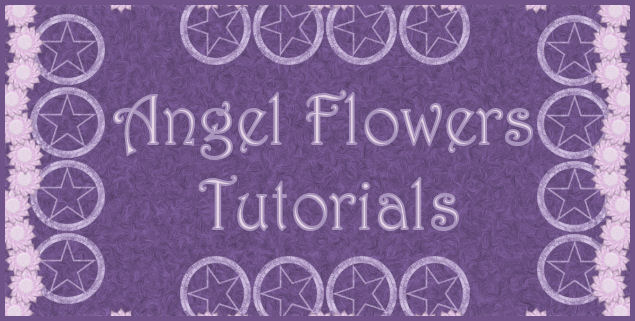

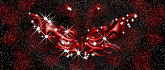


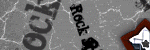
0 comments:
Post a Comment