
This Tutorial was written by me, Angel Flower, from my own ideas. Any similarities to others is coincedence. All my tutorialsare registered with TWI.
For this tutorial you will need one or two tubes of choice. I am using the work of Maxinne Gadd. You must purchase a license from MPT,
http://www.mypsptubes.com to use her work.
Scrapkit. I am using a kit called Muted Whispers by ShhhScrapz, which you can purchase here http://fall3nangel.com/store/, also visit her blog here http://www.shhhscrapzshack.blogspot.com/
New image-600x600-transparent.
Flood fill with white.
Copy and paste a paper of choice as a new layer.
Any time we paste something and it looks too big to you, resize it by either going image-resize-I always use about 80% and then if its still too big then repeat the process-make sure all layers is unchecked, or you can also resize by clicking the little arrow tool which will enable you to resize using the deformation box that appears around the image.
This will be our background paper.
Copy and paste a frame as a new layer. I used a double frame.
Grab your magic wand-set the mode to add, the match mode to rgb, tolerance-10-feather 0. These are the settings we will use any time we use the magic wand in this tutorial. Click in the center of both sides of the frame. Selections-modify-expand-depending on the type of frame you will need to choose anywhere between 4 and 10. I used 8 for the frame I chose. Now go selections-invert. Keep selected. Paste another paper of choice and if needed use the mover tool, you get this by clicking next to the arrow tool and choose move instead of pick, to postion the paper so it shows through the frame. You may need to repeat this process for the second half of the frame if the paper doesnt show through both sides. Once positioned properly, hit delete. Keep selected, once you have the paper done for both sides of the frame and the excess deleted, go selections invert, Now since we expanded our selection by 8, or whatever you used, we have to go selections-contract-by whatever amount you had expanded by. Keep selected. Go to selections-float. Go effects-3d effects-cutout- V+H 3-opacity 70-blur 10-color black-fill interior unchecked. Now repeat only changing the V+H to -3. Select none. Move this layer below your frame layer if it isn't already.
Make your frame layer active. Paste your tube as a new layer. Move below your frame layer but above the papers. Position so the face of the tube is showing through the frame.
Now make your frame layer active. Click in the center with the magic wand. Selections-expand-by whatever amount you used above. Selections- invert- Make your tube layer active-hit delete. Select none. Repeat these steps for the other half of the frame using either the same tube or a different tube if you wish. Give both your tube layers a drop shadow of choice. You do this by going effects-3d effects-drop shadow.
Now hide your two background layers-your background paper and your white filled layer- you do this by clicking the little eye next to the layer in the layer palette.
Now click on your frame layer so it is active. Right click and go layers-merge-visible. This should merge your frame, your tubes-and your papers for the frame into one layer. Unhide the layers we hid.
Position the merged layer where you like.
If the kit your are using has a pin in it, paste it as a new layer and position on the side of the frame and rotate it slightly using the deformation tool. Erase part of it so that it looks like it is pinned to the frame holding it in place. Once happy, duplicate it and go image mirror. Position on the other half or side of the frame. See my tag for reference. Give both pin layers a drop shadow of 0,0,65,5 and black.
Paste a flower of choice and place in between the two sides of the frame. Move the layer under the merged frame layer. Position the flower how you like so that it is sticking out from under the frame. Duplicate and position at top center of the two frames.
See my tag for reference. Give the flowers a drop shadow of choice.
Duplicate one of the flowers again and position slightly to the side of the bigger flower. I started with the one on the top center of the frame. Resize this one so that it is smaller than the bigger one. Duplicate this smaller flower and position the other side of the big flower so you should have the big flower in the top center and then a small flower on each side. Repeat these steps for the big flower on the bottom center of the frame. See my tag for reference of what it should look like when you are finished with the flowers.
Copy and paste a butterfly on each side of the frames by the flowers where you like.
Paste a bow at the top of the first frame and and on the bottom of the second frame.
See my tag for reference. Give them a drop shadow.
Hide your background layers again and merge visible. You should now have three layers. Your merged layer, your background paper, and your white layer. Unhide the two backgound layers.
Duplicate your merged layer and on the original go to effects- texture effects mosaic glass-100,100,50,0,2,50, symmetric checked.
Duplicate the mosaic layer. Go image flip, and then image mirror.
Merge the two mosaic layers together and then right click on the merged mosaic layer and lower the opacity to about 50%.
Now is the to resize your tag if you wish. Make sure all layers is checked this time.
Now add your copyright info. Add your name. Give it a drop shadow.
Save and you're done!
©angel flower september 2008
Thursday, September 11, 2008
Whispers from the Sea
Subscribe to:
Post Comments (Atom)
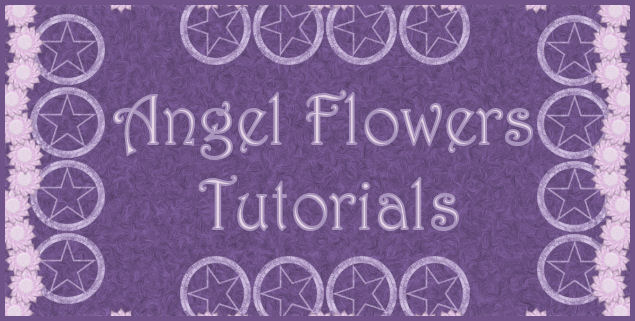

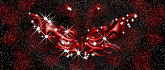


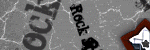
0 comments:
Post a Comment