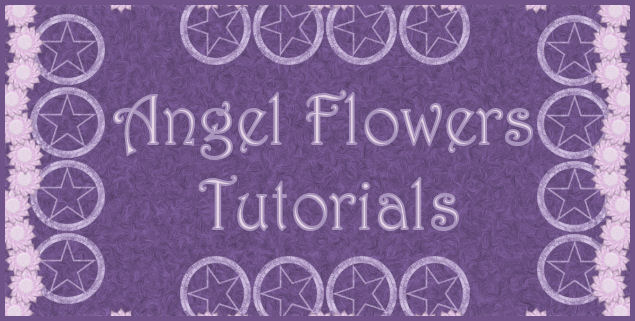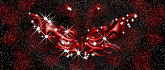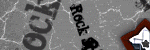Tuesday, January 27, 2009
Drops of Love
Posted by angel flower at 5:11 PM 1 comments
Labels: Tutorials
Friday, January 23, 2009
Do You Believe
here is another tutorial with no scraps used
This Tutorial was written by me, Angel Flower, from my own ideas. Any similarities to others is coincedence. All my tutorialsare registered with TWI.
For this tutorial you will need
Tube of choice. I am using the work of Sue Dawe, you must purchase a license from CILM, http://www.cilm.com/, to use her work.
Mask of choice, i used sg_fairyland-frame by Essex Girl. You can find her masks here http://www.essexgirl.uk.com/sg_masks.htm.
Filters: DSB flux- bubbles, Eye Candy 3.1- glass, Fantastic Machines -paint engine
Lets Begin.
New Image-600x600-tranparent.
New raster layer. Flood fill with white.
Get your preset shape tool and find a heart shape. Width is 10, create as vector and anti alias checked. Draw out a decent size heart. See my tag for reference.
Paste your tube as a new layer. Position the part you want to show through the heart. Resize if needed by using the little pick tool, which is the arrow tool, and drag the box by one of the corners to the size you want.
Make your heart layer active. Grab your magic wand, mode is add, match mode is rgb, tolerance 20, feather 0, anti-alias and contiguous checked. Click in the center of you heart shape. Selections-modify-expand by about 3.Selections-invert. Now if you are using a unicorn tube or something similar, do not hit delete. Grab your eraser tool, size about 32, and Make your tube layer active. Do not erase the front hooves or paws or whatever, only erase the other parts that stick out. See on my tag i erased the back hooves and tail parts but left the front so it looks like it is coming out of the heart. If you are using a different tube, then just simply hit delete, and Select none. Move the tube layer below the heart layer.
Right click on your heart layer and convert to raster.
Grab your magic wand again, same settings. Click inside the border of the heart, the colored part. Go to effects, plugins, eye candy 3.1-glass. Width 9, spacing 30, thickness 30, opacity 50, refraction 30, glass colormid to dark grey, i used #808080, brightness 100, size 40, direction 127, inclination 76.
Select none. Now click again inside the center of the heart. Selections-modify-expand by 3.
Make your white background active and add a new layer. Flood fill the inside of the heart with a color or gradient of choice.
Keep selected and use the same glass effect we used above. It will look different. Select none.
Make your tube layer active. Give it a drop shadow. I used -3,0.100,8,black.
Hide your background layer, the white layer, by clicking the little eye next to it. Now make one of the visible layers active and right click on it and choose merge visible. Now unhide your white background.
Add a new layer. Flood fill with a color or gradient of choice. Go to effects, plugins, fantastic machines paint engine. Just click random until you find one you like.
Now go to layers, load/save mask, load from disk, in the drop down box, find your mask, source luminance, hide all, and fit to canvas all checked. apply.
Right click on the mask layer and choose merge group.
Now duplicate your merged heart layer. On the original, go to effects, plugins, dsb flux bubbles. Settings are 21,50,50,51. Resize this layer by going to image, resize, choose 95%, and make sure all layers is unchecked.If there are any bits you dont like the looks of, use the eraser brush to erase them.
Duplicate the heart layer with the tube in it. Using your pick tool, the little arrow tool, drag by one of the corners till it is a small size. Place this in the lower right corner. See my tag for size and placement. Duplicate this smaller one and go image mirror.Now you should have one in each corner.
Grab your text tool, choose a scripty font, and type out the words Do You Believe..., or a saying of choice.Give this layer the same glass effect we used above. Give a drop shadow of choice. I used -2,-2,100,5, and black.
Now is the time to resize your entire tag if you think it is too big. Go to image, resize, in the first drop down box choose pixels instead of percent. Make sure lock aspect ratio is checked. Now change the height and width to the size you want. When you change one,the other will automaticly adjust.
Now add your copyright so it is clearly visible.
Add your name. Convert to raster. I used eye candy 3.1 inner bevel on mine. I just played with the settings till i found one i liked. Then give it a drop shadow of choice.
Thats it, you are done.
©Angel Flower January 2009
Posted by angel flower at 12:25 PM 0 comments
Labels: no scrapsTutorials
Tuesday, January 20, 2009
MoonShine
Here is my brand new tutorial with no kits at all called MoonShine. Click on the tag to see it full sized. Thank you to my dear friend kitty for inspiring me to get back into writing my own tutorials!
This Tutorial was written by me, Angel Flower, from my own ideas. Any similarities to others is coincedence. All my tutorialsare registered with TWI.
For this tutorial you will need:
PSP
Animation shop
Tube of choice. I am using the work of Jessica Galbreth, you must purchase a license from CILM, http://www.cilm.com/, to use her work.
Filters: Fantastic machines paint engineDSB flux-bubbles and bright noiseEye Candy 4000 or 3.1
Lets begin. New image-600x600-transparent.
Flood fill with white.
New layer, flood fill with a color or gradient of choice to compliment your tube.
Go to effects-plugins-fantastic machines-paint engine. You can just click random till you find one you like or use my settings:under brush- .58,.9,.00,.88,.8,.00-effect-.78, wrap edges unchecked- under stroke-type is uphill, input checked, .28,1.16,-120,120,144,-155direction channel select R.
Grab your preset shape tool. Choose the half moon1 shape or another half moon shape you may have. Create as vector and anti-alias checked,line style is solid,width is 6. Choose two colors or gradients lighter than your paper. Draw out your shape and position to the left of the tag. See my tag for reference of size.
Now right click on this layer and convert to raster. Selections-select all-selections-float. Then go selctions-modify-contract by 6. Again, go to selections float. Keep selected.
Effects-3d effects-cutout- offset is -5,-5, opacity 100, blur 36, shadow color-choose a slightly darker color than your shape, fill interior unchecked. Select none.
Back to your preset shapes, find a star shape. Use the same colors and settings as you did for the moon. Draw out a star. Position it so it sits kind of inside the empty spacenext to the moon. See my tag for reference. Convert to raster.
Now follow the same steps we used on the moon to do the cutout effect.
Merge the moon and star together by right clicking on whichever one is the top layer and choose merge down.
Duplicate the moon and star layer. On the original Go to effects-reflection effects-kaleidoscope- Image area settings are -72,68,157,90, Kaleidoscope settings are 8,0,30, edge mode is wrap.
Give this layer a drop shadow of 0,0,54,15,black.
Duplicate this layer again. On the original, go to effects-plugins-dsb flux-bubbles-all settings at 50.
On your moon and star layer, give it a gradient glow or a glow by going to plugins-eye candy-I used 4000 but you can also use a plain glow in eye candy 3.1. In 4000, I used a size of under basic, i used a glow width of 5, soft corners 65, and 100 for opacity, draw only outside checked. Under color the opacity is 100, I chose the fat setting, you may or may not have to go back and fix you basic settings after choosing fat, I made the first color tag a darker color that complimented my shape, the second tab a very light color, and i added a third tab the same as the second, but you can play around and do it how you like.If you use eye candy 3.1, i would use a width of 10, opacity 100, opacity drop off is fat, draw everywhere unchecked, and use a very light color.
Duplicate your moon and star layer twice for a total of 3. On the top one, go to selections-select all-float-then defloat- selections-modify-contract by about 15. Selections invert-selections float-then defloat. Now the outline and the glow of this layer should have the little marching ants around it. Keep selected.
Effects-plugins-dsb flux-bright noise-56 and mix. Keep selected and hide this layer by clickin the little eye next to it. Make the next moon and star layer active, repeat the bright noise filter but this time click the mix button once. Hide this layer and make the last moon and star layer active and again repeat the bright noise and click mix twice this time. Selections-select none.
Now add your tube, resize if needed either by going image-resize and start with about 85%, all layers unchecked, or you can use the little arrow tool and resize it by dragging one of the corners till it is the size you want. Position where you likeor how i have mine. Give it a drop shadow. I used 2,5,75,9, black.
Now is the time to resize your entire tag if you think it is too big. Go to image resize-choose your percentage or you can change the box to pixels and make sure that lock aspect ratio is checked, then choose the size you want it to be, make sure alllayers is also checked.
Now add your copyright so it is clearly visible.
Add your name. Give it a glow of choice, then a drop shadow of choice.
Now we are going to animate. Make sure the two moon and star layers we hid earlier are still hidden. Click on the visible layer. Go to edit, copy merged. Now open animation shop and paste as new animation. Back in psp, hide the visible layer, and unhidethe next moon and star layer and click on it to make it the active layer. Go edit, copy merged. Back to animation shop, edit, paste after current frame. One more time, back to psp, hide this layer and unhide the last moon and star layer and make it active. Edit,copy merged, back in animation shop, paste after current frame. Click view animation and save and your done.
©Angel Flower January 2009
Posted by angel flower at 6:17 PM 2 comments
Labels: no scraps Tutorials
Thursday, January 15, 2009
Chocolate Vinson
Posted by angel flower at 12:18 PM 0 comments
Labels: Tutorials
Wednesday, January 14, 2009
Treasured Moments
Posted by angel flower at 4:57 PM 0 comments
Labels: Tutorials
Thursday, January 08, 2009
Old Fashion Charm

This Tutorial was written by me, Angel Flower, from my own ideas. Any similarities to others is coincedence. All my tutorials are registered with TWI.
For this tutorial you will need
Scrapkit. I am using a PTU kit called Anastasias Song by Melisa, visit her blog here
You can purchase the kit here http://www.creativescrapsstore.com/
Tube of choice- I am using the work of Jennifer Janesko, You must purchase a license from CILM, www.cilm.com, to use her work.
Lets Begin:
New Image-600x600-Transparent
Flood fill with white.
Choose a paper and paste onto your canvas as a new layer. If your paper is too big, resize it by going to image-resize-about 85%-make sure all layers is UNchecked. If it is still too big then repeat this step.
Copy one of the frames and paste as a new layer. Resize in the same way if needed or use the little arrow tool and drag it from one of the corners to the size you want. Give it a drop shadow by going to effects-3d effects-drop shadow. I used 0,0,100,10 and black.
Choose a paper for inside the frame. Make your background paper layer active. Paste the paper for the frame as a new layer. This should put it below the frame but above the background layers. Resize if needed.
Grab the magic wand. Mode-add, match mode-rgb, tolerance-20, feather-0, outside, contiguous and anti-alias both checked. Make your frame layer active and click inside the frame. Go to selections-modify-expand by about 7. Make the paper for the frame the active layer and go selections-invert, hit delete.
Now the paper should only be showing through the frame.
Choose a doodle and paste as a new layer. Postition how you think it looks best in one of the top corners. Move this layer below the frame and frame paper layers.
Once happy, duplicate it and go image-mirror. You should now have one in each of the top corners. See my tag for reference.
Right click on the top doodle layer and go merge down. You should now have one layer with doodles. Duplicate this layer and go image flip. See my tag for about how it should look depending on how you placed the doodles.
Copy and paste one of the clipped flowers as a new layer. Go to image-free rotate-free about 75 degrees-right-make sure both boxes below are UNchecked.
Move this layer bleow the frame and paper layer and position so it sticks out of one side of the frame. If needed resize. Once happy with it, duplicate it and go image mirror. Now you have one on each side.
Merge these two flowers by right clicking on the top one in the layer palette and choose merge down. Duplicate this layer and go image-free rotate-90 degrees right.
Now you should have one showing under the top and bottom of the frame.
Paste your tube as a new layer. Resize if it is too big. Make sure this layer is below the frame but above the paper. Position so it is showing through the frame how you think it looks best. Dont worry about the parts sticking out, we will fix that.
Once happy with it, make your frame layer active. Grab your magic wand and click inside the frame.
Selections-modify-expand by about 7. Make your tube layer active again and go selections-invert-hit delete. Select none. Now there should be no parts of your tube outside the frame.
Give your tube a drop shadow of choice.
Choose one of the laces and paste as a new layer. Move this layer below the frame and frame paper. Position so it sticks out under the corner of the frame. Duplicate it and go image mirror.
Merge these two just like we did with the others that we duplicated. Once merged, duplicate again and go image flip. See my tag for how it should now look.
Give both lace layers the same drop shadow you used for your tube.
Now is the time to resize your tag if you think it is too big. Go to image-resize-choose your percentage, make sure all layers is checked.
Now add your copyright so it is clearly visible.
Add your name. I then added a white drop shadow at -2,-2,100,2. Then a black drop shadow at -1,-1,100,5.
Thats it, you are done!
©Angel Flower January 2009
Posted by angel flower at 11:55 AM 0 comments
Labels: Tutorials
Tuesday, January 06, 2009
Dreamz of You
Here is my newest tutorial Dreamz of You
This Tutorial was written by me, Angel Flower, from my own ideas. Any similarities to others is coincedence. All my tutorials are registered with TWI.
For this tutorial you will need
Scrapkit- I am using a PTU kit called Fantasy Dreamz by Foxy at http://foxysdesignz.blogspot.com/. You can purchase the kit at Digital Chaos http://www.fall3nangel.com/store/.
Tube of choice-I am using the work of Keith Garvey, you must purchase a license from MPT, www.mypsptubes.com, to use his work.
Mask of choice- I am using a mask by Vix, number 263, you can visit her site here http://www.freewebs.com/vixpsp/index.htm
The masks can be found under goodies.
Filters- Eye Candy 4000-gradient glow
Here we go:
Open a new image-600x600-Transparent.
Flood fill with white.
Choose a paper from the kit and copy and paste it onto your canvas. If it is too big, resize by going to image-resize, I usually start with 85%. You can always repeat this step if it is still too big.
Now we are going to apply our mask layer. There are two ways to do this. If you have the mask saved in your psp masks folder, then you need to go to layers-Load/save mask-from disk. Find the mask you want in the drop box, source luminance-fit to canvas- and hide all mask checked.
Apply. Right click on the mask layer and go merge group.
Now choose a frame from the kit and paste as a new layer, resize if needed, and position so it is centered over the mask layer we applied. See my tag for reference.
Give the frame a drop shadow by going to effects-3d effects-drop shadow. I used 0,0,100,10 and black.
Choose another paper. This will be for inside the frame. Grab you selection tool, set it to rectangle, mode is add, feather 0, anti-alias checked.
Draw out a rectangle slightly larger then the middle of the frame without going over the edges of the frame.
Paste the paper as a new layer and go to selections-invert-and making sure you are on the paper layer hit delete. Now you should only have the paper showing through the frame. Select none.
We are now going to add our tube. Paste as a new layer onto your canvas. If needed, resize a little. Position your tube how you like in your frame or like mine.
To make it appear as though it is coming out of the frame, you need to duplicate the tube layer. Move the duplicate layer below the frame but above the paper.
Make the top tube layer active and with your eraser tool, erase any bits that hang over the entire bottom part of the frame. See my tag for how this should look.
Now back to the duplicate layer, the one under the frame, if any bits are hanging out of the bottom edge, erase them.
Give your bottom tube layer a drop shadow, i used 1,1,100,10, black.
Now you can choose to stick with the white background, or you can choose a paper from the kit and paste it as a new layer just above the white background layer.
Make your mask layer active. Go to effects-plugins-eye candy 4000-gradient glow-size about 5, soft corners 25, opacity 100, choose the fat setting but then slide the second white pointer closer to the first, about to the middle. Apply.
Make the top layer active. Paste a flower as a new layer, resize it, see my tag for about how big, I used the deformation tool, the little arrow, to resize the elements.
Place in the bottom right corner of the frame. Give it a drop shadow, same as above except change the blur to 5.
Duplicate this layer and go image mirror. You should now have one flower on each corner of your frame.
Paste one of the clips as a new layer. Resize if needed, position so it looks like it is holding the top left corner of the frame. See my tag for reference. Give it the same drop shadow.
Paste one of the hearts as a new layer, resize if needed, and move this layer below the clip layer so it looks like the clip is holding it in place.
Paste one of the butterflys as a new layer and again resize. Place in the bottom center of the frame in between the two flowers. Once happy, duplicate it so that it is not quite so transparent.
Right click on the top butterfly layer and go merge down. Give a drop shadow, same settings but change the color to white.
Paste another type of flower as a new layer. Resize just a little. Move this layer bleow the frame and paper layer and position so it sticks out of the top right corner. See my tag for place ment.
Paste another flower of a different color as a new layer. Resize it, and position on the top right side of the frame. Duplicate it twice and line them up as i have mine or how you like.
Now is the time to resize your entire tag if you think it is too big. Go to image resize-if you know the dimensions you want your tag choose pixels in the first drop down box. Make sure the lock aspect ratio box is checked.
Now you can change the width and height to what you want. I usually make my tags at 500x500. When you change one of them the other will automaticly change too in order to keep the tag proportionate. Once you have these set, make sure all layers is checked and click okay.
Now add your copyrights so they are clearly visible.
Add your name in a scripty type font. Position where you like. I added a gradient glow and then a drop shadow to mine but that is up to you.
Save as jpg and Thats it, you are done!
©Angel Flower January 2009
Posted by angel flower at 11:35 AM 0 comments
Labels: Tutorials