Here is my newest tutorial Dreamz of You
This Tutorial was written by me, Angel Flower, from my own ideas. Any similarities to others is coincedence. All my tutorials are registered with TWI.
For this tutorial you will need
Scrapkit- I am using a PTU kit called Fantasy Dreamz by Foxy at http://foxysdesignz.blogspot.com/. You can purchase the kit at Digital Chaos http://www.fall3nangel.com/store/.
Tube of choice-I am using the work of Keith Garvey, you must purchase a license from MPT, www.mypsptubes.com, to use his work.
Mask of choice- I am using a mask by Vix, number 263, you can visit her site here http://www.freewebs.com/vixpsp/index.htm
The masks can be found under goodies.
Filters- Eye Candy 4000-gradient glow
Here we go:
Open a new image-600x600-Transparent.
Flood fill with white.
Choose a paper from the kit and copy and paste it onto your canvas. If it is too big, resize by going to image-resize, I usually start with 85%. You can always repeat this step if it is still too big.
Now we are going to apply our mask layer. There are two ways to do this. If you have the mask saved in your psp masks folder, then you need to go to layers-Load/save mask-from disk. Find the mask you want in the drop box, source luminance-fit to canvas- and hide all mask checked.
Apply. Right click on the mask layer and go merge group.
Now choose a frame from the kit and paste as a new layer, resize if needed, and position so it is centered over the mask layer we applied. See my tag for reference.
Give the frame a drop shadow by going to effects-3d effects-drop shadow. I used 0,0,100,10 and black.
Choose another paper. This will be for inside the frame. Grab you selection tool, set it to rectangle, mode is add, feather 0, anti-alias checked.
Draw out a rectangle slightly larger then the middle of the frame without going over the edges of the frame.
Paste the paper as a new layer and go to selections-invert-and making sure you are on the paper layer hit delete. Now you should only have the paper showing through the frame. Select none.
We are now going to add our tube. Paste as a new layer onto your canvas. If needed, resize a little. Position your tube how you like in your frame or like mine.
To make it appear as though it is coming out of the frame, you need to duplicate the tube layer. Move the duplicate layer below the frame but above the paper.
Make the top tube layer active and with your eraser tool, erase any bits that hang over the entire bottom part of the frame. See my tag for how this should look.
Now back to the duplicate layer, the one under the frame, if any bits are hanging out of the bottom edge, erase them.
Give your bottom tube layer a drop shadow, i used 1,1,100,10, black.
Now you can choose to stick with the white background, or you can choose a paper from the kit and paste it as a new layer just above the white background layer.
Make your mask layer active. Go to effects-plugins-eye candy 4000-gradient glow-size about 5, soft corners 25, opacity 100, choose the fat setting but then slide the second white pointer closer to the first, about to the middle. Apply.
Make the top layer active. Paste a flower as a new layer, resize it, see my tag for about how big, I used the deformation tool, the little arrow, to resize the elements.
Place in the bottom right corner of the frame. Give it a drop shadow, same as above except change the blur to 5.
Duplicate this layer and go image mirror. You should now have one flower on each corner of your frame.
Paste one of the clips as a new layer. Resize if needed, position so it looks like it is holding the top left corner of the frame. See my tag for reference. Give it the same drop shadow.
Paste one of the hearts as a new layer, resize if needed, and move this layer below the clip layer so it looks like the clip is holding it in place.
Paste one of the butterflys as a new layer and again resize. Place in the bottom center of the frame in between the two flowers. Once happy, duplicate it so that it is not quite so transparent.
Right click on the top butterfly layer and go merge down. Give a drop shadow, same settings but change the color to white.
Paste another type of flower as a new layer. Resize just a little. Move this layer bleow the frame and paper layer and position so it sticks out of the top right corner. See my tag for place ment.
Paste another flower of a different color as a new layer. Resize it, and position on the top right side of the frame. Duplicate it twice and line them up as i have mine or how you like.
Now is the time to resize your entire tag if you think it is too big. Go to image resize-if you know the dimensions you want your tag choose pixels in the first drop down box. Make sure the lock aspect ratio box is checked.
Now you can change the width and height to what you want. I usually make my tags at 500x500. When you change one of them the other will automaticly change too in order to keep the tag proportionate. Once you have these set, make sure all layers is checked and click okay.
Now add your copyrights so they are clearly visible.
Add your name in a scripty type font. Position where you like. I added a gradient glow and then a drop shadow to mine but that is up to you.
Save as jpg and Thats it, you are done!
©Angel Flower January 2009
Tuesday, January 06, 2009
Dreamz of You
Subscribe to:
Post Comments (Atom)
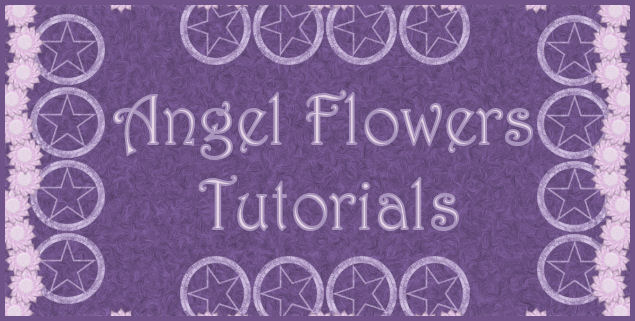

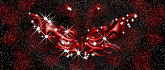


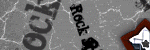
0 comments:
Post a Comment