
This Tutorial was written by me, Angel Flower, from my own ideas. Any similarities to others is coincedence. All my tutorials are registered with TWI.
For this tutorial you will need
Scrapkit. I am using a PTU kit called Crimson Christmas Tears which you can purchase from Digital Chaos here http://fall3nangel.com/store/
Tube of choice- I am using the work of Jennifer Janesko. You must purchase a license from CILM, www.cilm.com, to use her work.
Plugins- eye candy 400(optional)
New Image-600x600-transparent.
Paste a paper of choice as a new layer. Resize if needed by going to image-resize, use about 85% with all layers unchecked. This will be our background layer.
I then pasted a premade border that came with the kit as a new layer. Resize twice by 85%. Duplicate this layer and lower the opacity to 50%.
Paste a frame as a new layer. I used frame 3 from this kit and I resized it using the same method as above until it fit nicely.
Grab your selection tool--type is rectangle--mode is add--feather 0--anti-alias checked. Draw a rectangle around each of the two frame pieces one at a time. Make it the same size without going over the edge of them. Keep selected.
Add a new layer, Choose another paper, copy it and back on our canvas go to edit and paste into selection. Select none. Move this layer below the frame layer.
Paste the rose2 as a new layer, make sure this layer is below the frame layer but above the paper layer we just made. Resize it so it fits nicely inside the side frame. See my tag for reference.
Make your background paper active. Open the crimson tears and paste as a new layer. Resize and position in the middle toward the top of your tag. See my tag for reference. Duplicate, and slide the
duplicate to the right side of your tag. Once happy duplicate this one and go image-mirror. Position on the left side of your tag. Again see my tag for reference.
Make your top layer active and paste your tube as a new layer. Resize if needed. Position where you like, I put mine so it looks like it is sitting on the longer part of the frame. Give it a drop shadow of choice.
Paste one of the snowflake charms as a new layer. Resize if needed and position so it looks like it is hanging off of the bottom of the end of the longer rectangle part of the frame. Duplicate and go image- mirror. This should put it on the opposite end. Duplicate once more and position in the middle.
Open a flower and resize a few times. Place it over the circle part of one of the charms so it looks as though the flower is attaching the charm to the frame. Duplicate twice and position one over each charm in the same way.
See my tag for placement. Give each charm a drop shadow.
Copy and paste the rose1 as a new layer. Go to Image-free rotate-right-90 degrees-all layers unchecked-rotate single layer checked.
Resize so it fits nicely inside the longer rectangle part of the frame. See my tag for reference. Duplicate, and mirror. You should now have one at each end of the frame. Make sure each of these two layers are below your frame but above the paper. Merge the two roses together by clicking on the top one and go layers, merge down.
Now you can use eye candy 4000 gradient glow with a glow width of 3, soft corners 25 and opactiy 100. Color of white.
If you dont have eyecandy 4000 you can either try using a white drop shadow instead or just skip this step.
Make the other rose layer active that we pasted earlier and give it the same glow or drop shadow.
Now is the time to resize your tag if you want. Go to image-resize-choose your percentage-all layers checked this time.
Now add your copyright info so it is clearly visible.
Add your name. Position where you like or see my tag for placement. I added the same glow as we used earlier.
Save and you are done.
©Angel Flower December 2008
Monday, December 08, 2008
NEW TUTORIAL- CHRISTMAS TEARS
Subscribe to:
Post Comments (Atom)
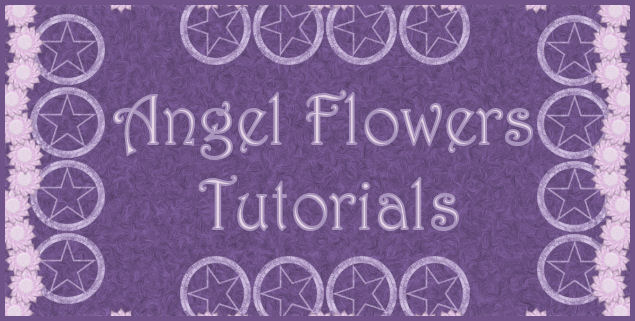

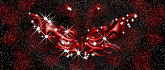


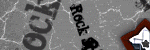
0 comments:
Post a Comment